后台管理账号的配置
Jboss As 7的后台管理账号配置有三种模式,
第一种是直接在后台的配置文件书写
第二种是通过属性文件配置
第三种是通过与LDAP连接(这里不做案例,暂时没有LDAP无法做实验)
1)、第一种是直接在后台的配置文件书写
以standalone 启动模式 -- 直接配置文件方式为例
直接在jboss-as-7.0.2.Final/standalone/configuration下的standalone.xml配置
打开该文件,找到
<management>
<security-realms>
<security-realmname="PropertiesMgmtSecurityRealm">
<authentication>
<propertiespath="mgmt-users.properties"relative-to="jboss.server.config.dir"/><!--这行去掉-->
<!--添加以下3行-->
<users>
<userusername="你的用户"><password>你的密码</password></user>
</users>
</authentication>
</security-realm>
</security-realms>
<management-interfaces>
<native-interfaceinterface="management" port="9999"
security-realm="PropertiesMgmtSecurityRealm"/><!--添加红色部分-->
<http-interfaceinterface="management" port="9990"
security-realm="PropertiesMgmtSecurityRealm"/><!--添加红色部分-->
</management-interfaces>
</management>
在jboss-as-7.0.2.Final/bin目录下通过终端控制台启动standalone.sh,比如
[root@ServerName]./standalone.sh
启动成功之后,打开浏览器,输入http://127.0.0.1:9990/console/
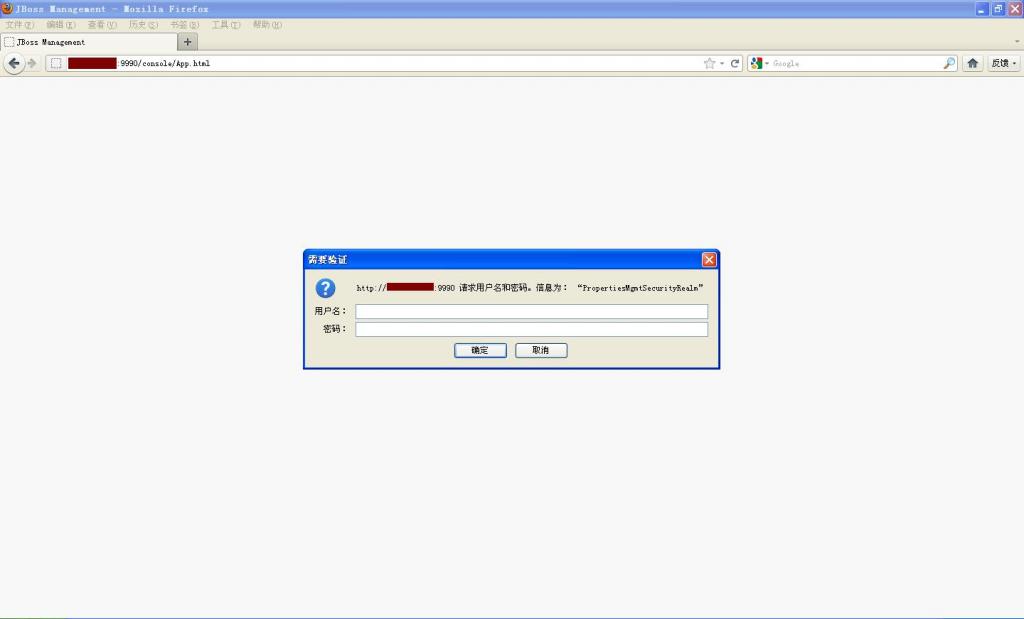
只有输入用户名和密码才能进入Jboss As7的管理控制台
2)、第二种是通过属性文件配置
以domain启动模式 - 配置属性文件方式为例
直接在jboss-as-7.0.2.Final/domain/configuration下的host.xml配置
打开该文件,找到
<management>
<security-realms>
<security-realmname="PropertiesMgmtSecurityRealm">
<authentication>
<propertiespath="mgmt-users.properties"relative-to="jboss.server.config.dir"/>
</authentication>
</security-realm>
</security-realms>
<management-interfaces>
<native-interfaceinterface="management" port="9999"
security-realm="PropertiesMgmtSecurityRealm"/><!--添加红色部分-->
<http-interfaceinterface="management" port="9990"
security-realm="PropertiesMgmtSecurityRealm"/><!--添加红色部分-->
</management-interfaces>
</management>
再打开同目录的mgmt-users.properties文件
格式如下:
#
# Properties declaration of users for 'PropertiesMgmtSecurityRealm' which can be used to
# secure the management interfaces. Further authentication mechanism can be configured
# as part of the <management /> in standalone.xml.
#
# Management interfaces can be associated with a configured security realm like:
#
# <management-interfaces>
# <native-interface interface="management" port="9999" security-realm="PropertiesMgmtSecurityRealm"/>
# <http-interface interface="management" port="9990" security-realm="PropertiesMgmtSecurityRealm"/>
# </management-interfaces>
#
# or by executing secure-standalone-mgmt.cli script using the command line interface:
#
# bin/jboss-admin.sh -c --file=bin/scripts/secure-standalone-mgmt.cli
#
# against a running server
#Format: username=password
#
#admin=admin
#添加你的账号和密码,用等号对起来,比如
domainadmin=1234567890
保存
在jboss-as-7.0.2.Final/bin目录下通过终端控制台启动domain.sh,比如
[root@ServerName]./domain.sh
启动成功之后,打开浏览器,输入http://127.0.0.1:9990/console/
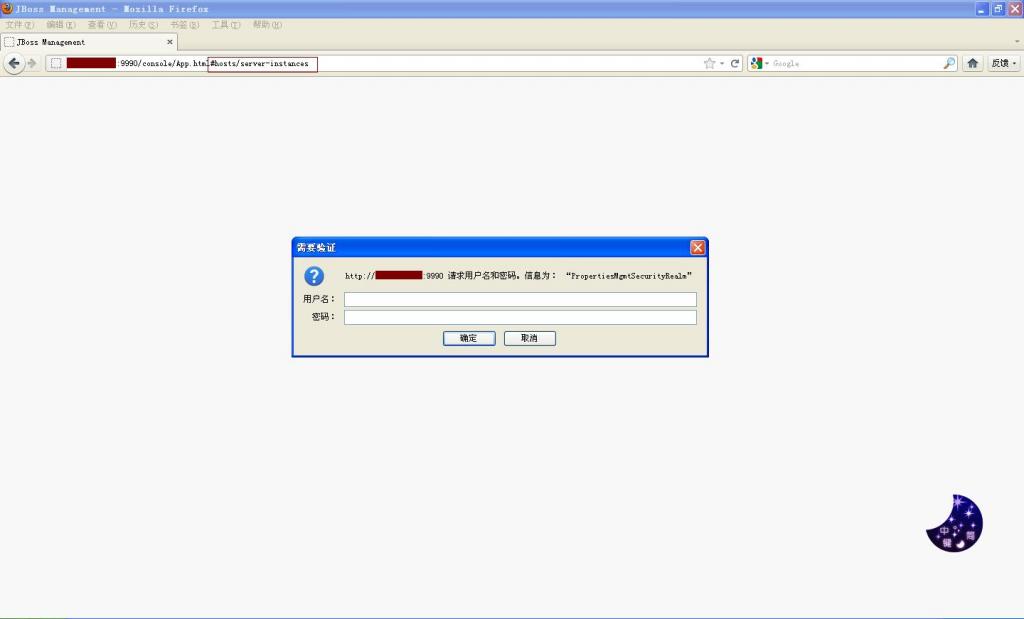
界面和standalone唯一不同的就是地址栏的地址信息
同样只有输入用户名和密码才能进入Jboss As7的管理控制台
分享到:



相关推荐
赠送jar包:jboss-threads-3.1.0.Final.jar; 赠送原API文档:jboss-threads-3.1.0.Final-javadoc.jar; 赠送源代码:jboss-threads-3.1.0.Final-sources.jar; 赠送Maven依赖信息文件:jboss-threads-3.1.0.Final....
赠送jar包:jboss-logging-3.4.1.Final.jar; 赠送原API文档:jboss-logging-3.4.1.Final-javadoc.jar; 赠送源代码:jboss-logging-3.4.1.Final-sources.jar; 赠送Maven依赖信息文件:jboss-logging-3.4.1.Final....
赠送jar包:jboss-logging-3.4.3.Final.jar; 赠送原API文档:jboss-logging-3.4.3.Final-javadoc.jar; 赠送源代码:jboss-logging-3.4.3.Final-sources.jar; 赠送Maven依赖信息文件:jboss-logging-3.4.3.Final....
赠送jar包:jboss-logging-3.3.2.Final.jar; 赠送原API文档:jboss-logging-3.3.2.Final-javadoc.jar; 赠送源代码:jboss-logging-3.3.2.Final-sources.jar; 赠送Maven依赖信息文件:jboss-logging-3.3.2.Final....
JBOSS 7 热部署文件
赠送jar包:jboss-logging-3.4.2.Final.jar; 赠送原API文档:jboss-logging-3.4.2.Final-javadoc.jar; 赠送源代码:jboss-logging-3.4.2.Final-sources.jar; 赠送Maven依赖信息文件:jboss-logging-3.4.2.Final....
jboss-as-7.1.1.Final
赠送jar包:jboss-threads-3.1.0.Final.jar; 赠送原API文档:jboss-threads-3.1.0.Final-javadoc.jar; 赠送源代码:jboss-threads-3.1.0.Final-sources.jar; 赠送Maven依赖信息文件:jboss-threads-3.1.0.Final....
赠送jar包:jboss-logging-3.4.3.Final.jar; 赠送原API文档:jboss-logging-3.4.3.Final-javadoc.jar; 赠送源代码:jboss-logging-3.4.3.Final-sources.jar; 赠送Maven依赖信息文件:jboss-logging-3.4.3.Final....
jboss-as-7.1.0 jboss官方提供,放心使用
赠送jar包:jboss-logging-3.3.2.Final.jar; 赠送原API文档:jboss-logging-3.3.2.Final-javadoc.jar; 赠送源代码:jboss-logging-3.3.2.Final-sources.jar; 赠送Maven依赖信息文件:jboss-logging-3.3.2.Final....
jboss-logging-3.3.0.Final.jar的源码,如果有需要可以下载,希望可以帮助到你
jboss-logging-3.3.2.Final.jar
jboss-logging-3.3.1.Final.jar
jboss-logging-3.3.0.Final.jar的源码,适用于hibernate框架
jboss-as-distribution-6.1.0.Final
赠送jar包:jboss-logging-3.4.1.Final.jar; 赠送原API文档:jboss-logging-3.4.1.Final-javadoc.jar; 赠送源代码:jboss-logging-3.4.1.Final-sources.jar; 赠送Maven依赖信息文件:jboss-logging-3.4.1.Final....
解决jboss启动报错vfs解析异常问题,缺少依赖包问题。包含jboss-as-sprint-int-5.0.0.GA.jar jboss-spring-int-vfs.jar
jboss-logging-3.3.0.Final.jar的源码,如果有需要可以下载,希望可以帮助到你1