- 浏览: 247177 次
- 性别:

- 来自: 北京
-

文章分类
- 全部博客 (293)
- web (1)
- [随笔分类]项目管理 (30)
- [随笔分类]WCF (14)
- 未分类 (1)
- [随笔分类]Linq (4)
- [随笔分类]C#基础 (24)
- 项目 (1)
- [网站分类]3.非技术区(技术之外的文章,但不要涉及任何政治内容) (8)
- [网站分类]1.首页原创精华.NET区(包含架构设计、设计模式)(对首页文章的要求:原创、高质量、经过认真思考并精心写作) (9)
- [随笔分类]Ubuntu (4)
- ASP.Net (1)
- [网站分类]2..NET新手区(用于发表不合适发表在首页的.NET技术文章,包括小经验、小技巧) (30)
- [随笔分类]ASP.NET MVC (20)
- [随笔分类]ASP.NET (3)
- [随笔分类]程序员厨房 (4)
- [随笔分类]英语学习 (28)
- [网站分类]4.其他技术区 (1)
- [随笔分类]Silverlight (12)
- [随笔分类]CodeSmith (8)
- [随笔分类]其他 (4)
- [随笔分类]Ruby (4)
- [发布至博客园首页] (34)
- [网站分类]其他技术区 (3)
- [随笔分类]Ruby on Rails (2)
- [网站分类].NET新手区 (33)
- [随笔分类]TDD (1)
- [随笔分类]不谈技术 (2)
- [网站分类]非技术区 (7)
最新评论
-
yicone:
You make a mistake when paste t ...
WCF步步为营(一):简单示例 -
jinweijie:
你好,这个实现不错,但是在用了scriptmanager以后就 ...
在服务器端保存ViewState
1、浏览分类
a. 修改Contoller的为如下
using System; using System.Collections.Generic; using System.Linq; using System.Web; using System.Web.Mvc; using BookShop.Models; //import model namespace BookShop.Controllers { public class CategoryController : Controller { BookShopDBDataContext db = new BookShopDBDataContext(); // Category/List public void List() { List<Category> categories = db.GetAllCategory(); RenderView("CategoryList", categories); } // Category/Edit/id public void Edit(int id) { } //Category/Delete/id public void Delete(int id) { } //Category/Add public void Add() { } } }
b.在view文件下建立一个对应的Category的文件夹,在其下建立一个(MVC view content page) CategoryList.aspx
c. 修改CategoryList.aspx.cs为如下代码:
d. 修改Category.aspx的视图
e. 浏览(因为数据库里没有数据,所以看到如下图)
2、添加目录
a. 现在我们来实现新建的功能,修改CategoryController的Add的行为,新建一个AddSaved的行为保存新建的目录,并导航到List视图
public void Add()
{
RenderView("AddCategory");
}
public void AddSaved()
{
Category newCategory = new Category { CategoryName = Request.Form["CategoryName"] };
db.AddCategory(newCategory);
RedirectToAction(new RouteValueDictionary(new { controller = "Category", action = "List" }));
}
b. 我们需要在view\category\下建一个AddCategory.aspx(MVC view content page)来新建一个视图
c. 最终效果
3. 修改目录:
a. 添加下面两个方法到BookShopDBDataContext分部类
public void EditCategory(Category c)
{
this.UpdateCategory(c);
this.SubmitChanges();
}
public Category GetCategory(int id)
{
return Categories.Single(c => c.CategoryId == id);
}
b. 添加下面的方法到CategoryController
public void Edit(int id)
{
RenderView("EditCategory", db.GetCategory(id));
}
public void EditSaved(int id)
{
Category c=db.GetCategory(id);
c.CategoryName=Request.Form["CategoryName"];
//BindingHelperExtensions.UpdateFrom(c, Request.Form);
db.EditCategory(c);
List<Category> categories = db.GetAllCategory();
RedirectToAction(new RouteValueDictionary(new { controller = "Category", action = "List" }));
}
c. 我们需要在view\category\下建一个EditCategory.aspx(MVC view content page)来新建一个视图
修改CategoryList.aspx
修改EditCategory.aspx.cs如下
修改EditCategory.aspx如下
d.效果:
4. 删除目录
a. 修改CategoryList.aspx
b. 修改CategoryController,添加
c.效果
未完待续。。。
<style type="text/css">.csharpcode, .csharpcode pre { font-size: small; color: black; font-family: consolas, "Courier New", courier, monospace; background-color: #ffffff; /*white-space: pre;*/ } .csharpcode pre { margin: 0em; } .csharpcode .rem { color: #008000; } .csharpcode .kwrd { color: #0000ff; } .csharpcode .str { color: #006080; } .csharpcode .op { color: #0000c0; } .csharpcode .preproc { color: #cc6633; } .csharpcode .asp { background-color: #ffff00; } .csharpcode .html { color: #800000; } .csharpcode .attr { color: #ff0000; } .csharpcode .alt { background-color: #f4f4f4; width: 100%; margin: 0em; } .csharpcode .lnum { color: #606060; } </style>
发表评论
-
ASP.NET MVC+LINQ开发一个图书销售站点(1):需求分析
2008-03-25 13:41 788需求分析阶段 我们说先 ... -
ASP.NET MVC+LINQ开发一个图书销售站点(2):对象及其关系
2008-03-25 17:17 787经过对需求分析的提取,我们得到如下的对象及关系图 对象:目录对 ... -
ASP.NET MVC+LINQ开发一个图书销售站点(3):建立数据库
2008-03-25 17:57 917根据上一节的对象,我们创建数据库如下: Book Sh ... -
ASP.NET MVC+LINQ开发一个图书销售站点(4):创建一个ASP.NET MVC应用的原型
2008-03-26 14:09 732建完数据库,我们就可以开发了 1. 新建一个BookShop的 ... -
ASP.NET MVC+LINQ开发一个图书销售站点(6):创建数据层
2008-03-26 14:10 7661. 我们在Model下存放我们系统需要的数据,首先我们创建一 ... -
ASP.NET MVC+LINQ开发一个图书销售站点(5):创建逻辑层接口
2008-03-26 14:10 908我们先来用管理员界面的目录管理来熟悉一下流程 1. 我们希望同 ... -
ASP.NET MVC+LINQ开发一个图书销售站点(8):表单验证
2008-03-26 17:32 726我们用AddCategory(添加图书目录这个页面来举例),我 ... -
ASP.NET MVC+LINQ开发一个图书销售站点(9):编辑目录
2008-03-28 17:57 897编辑目录和新建类似,这里我们用MVC提供的辅助类 1.在Mod ... -
ASP.NET MVC+LINQ开发一个图书销售站点(10):作者管理
2008-03-29 17:03 672作者添加、删除、修改,基本和前面的目录管理类似,这里我们更多的 ... -
ASP.NET MVC+LINQ开发一个图书销售站点(1):需求分析
2008-03-25 13:41 1845需求分析阶段 我们说先 ... -
ASP.NET MVC+LINQ开发一个图书销售站点(2):对象及其关系
2008-03-25 17:17 726经过对需求分析的提取,我们得到如下的对象及关系图 对象:目录对 ... -
ASP.NET MVC+LINQ开发一个图书销售站点(3):建立数据库
2008-03-25 17:57 1026根据上一节的对象,我们创建数据库如下: Book Sh ... -
ASP.NET MVC+LINQ开发一个图书销售站点(4):创建一个ASP.NET MVC应用的原型
2008-03-26 14:09 790建完数据库,我们就可以开发了 1. 新建一个BookShop的 ... -
ASP.NET MVC+LINQ开发一个图书销售站点(6):创建数据层
2008-03-26 14:10 8131. 我们在Model下存放我们系统需要的数据,首先我们创建一 ... -
ASP.NET MVC+LINQ开发一个图书销售站点(5):创建逻辑层接口
2008-03-26 14:10 703我们先来用管理员界面的目录管理来熟悉一下流程 1. 我们希望同 ... -
ASP.NET MVC+LINQ开发一个图书销售站点(7):图书分类管理
2008-03-26 14:12 8711、浏览分类 a. 修改Contoller的为如下 using ... -
ASP.NET MVC+LINQ开发一个图书销售站点(8):表单验证
2008-03-26 17:32 639我们用AddCategory(添加图书目录这个页面来举例),我 ... -
ASP.NET MVC+LINQ开发一个图书销售站点(9):编辑目录
2008-03-28 17:57 778编辑目录和新建类似,这里我们用MVC提供的辅助类 1.在Mod ... -
ASP.NET MVC+LINQ开发一个图书销售站点(10):作者管理
2008-03-29 17:03 711作者添加、删除、修改,基本和前面的目录管理类似,这里我们更多的 ...


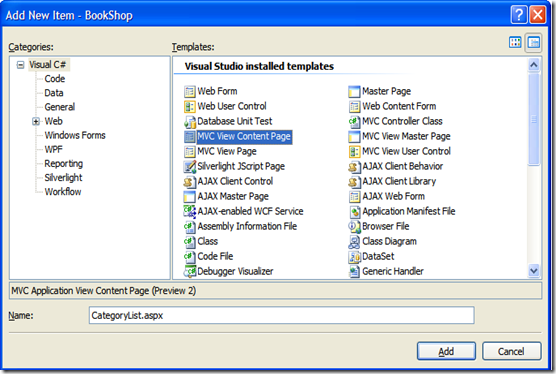
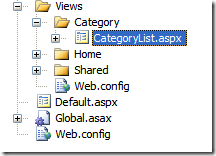
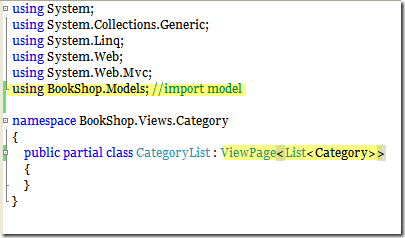
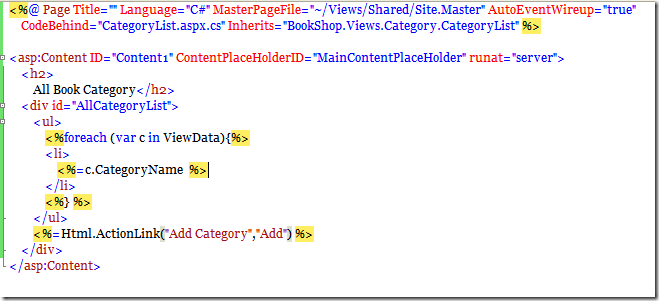
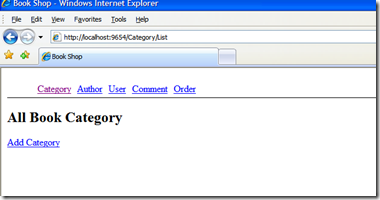
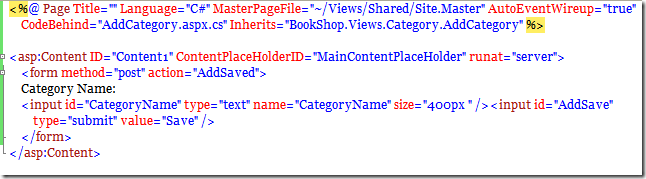
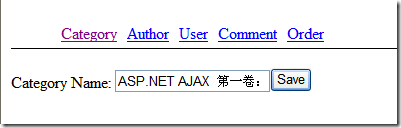
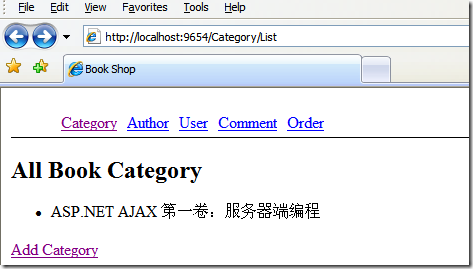
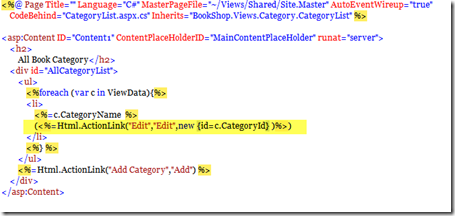
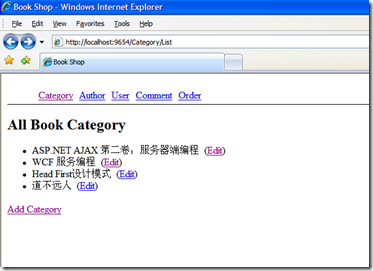
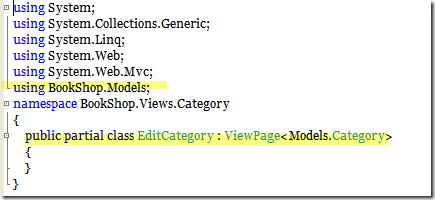
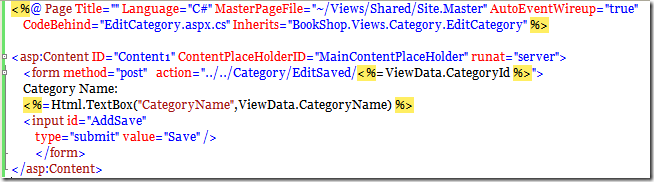
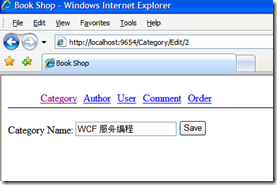
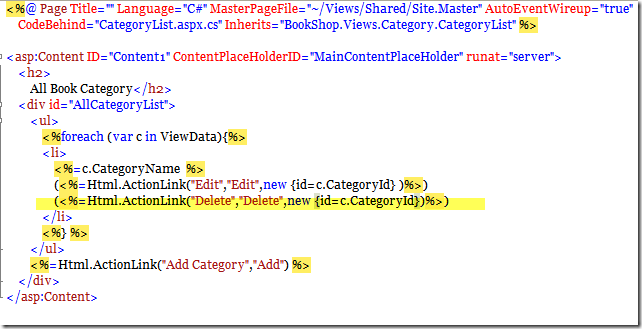

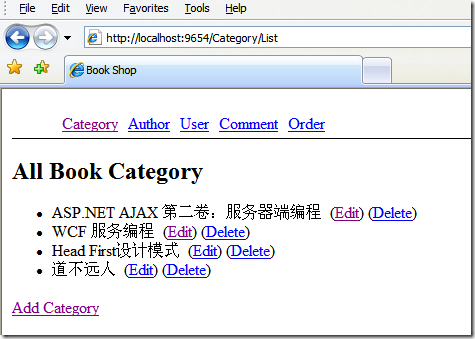



相关推荐
ASP.NET MVC+LINQ TO SQL登陆
asp.net mvc +linq 实例,对数据库进行增删查改操作.
ASP.NET MVC+EF+LINQ+Spring.Net 用户增删除改查简单Demo
很好的MVC实例,包括数据库的读取,修改,删除,希望能帮助人
一个简单的基于ASP.NET3.5 +LINQ的实例程序代码。
本程序主要通过一个产品的添加、修改及用户注册登录等来演示MVC的使用,主要针对 MVC和三层架构入门人员 数据实现了列表并分页,适合初学者
ASP.NET MVC Linq to SQL 实现数据库增删改(源代码)ASP.NET MVC Linq to SQL 实现数据库增删改(源代码) ASP.NET MVC 分页控件
ASP.NET MVC2.0 LINQ技术 CMS系统源码 设计文档 首页: 图片新闻导航,上方分类导航,登录,分类新闻集合,分类新闻资讯最新消息; 分类: 健康服务:健康档案,健康评估 健康互动:论坛 健康资讯 : .net C# , ....
基于ASP.Net 3.5+LINQ+WFC+JSON+AJAX实现的综合程序例子源码
好东西一定要分享给大众asp.net mvc2.0+LINQ to SQL
三层架构+MVC+Linq to SQL 实例 本程序主要通过一个产品的添加、修改及用户注册登录等来演示MVC的使用,主要针对 MVC和三层架构入门人员 数据实现了列表并分页
ASP.NET MVC5增删改查,包含LINQ和ADO两种,MVC5必备之选,值得下载
第1章 MVC概述 第2章 与数据的对话:Model与ADO.NET 第3章 LINQ:驱动数据的查询功能 第4章 EF 第5章 路由(Routing) 第6章 控制器(Controller) ...附录A ASP.NET MVC 5.1与ASP.NET MVC 5.2 附录B ASP.NET MVC 6
MVC+Linq to Entity音乐商店源码 功能介绍: 简单实现了音乐商品的管理和分类查看功能
这个是简单的MVC3+LINQ进行数据库CURD的操作 适合新手入门学习
ASP.NET MVC1.0 BBS 教学版源码 框架:.NET Framework 3.5 SP1 语言:C# 开发环境:Visual Studion 2008 SP1 数据库:MSSQL 2005 前台功能:实现发贴、回复、注册、登录 (大部份功能使用jQuery 实现Ajax 操作,...
留言板项目阐述个mvc的结构,如果操作EntityFramework框架,让我们能够熟悉Linq To Sql的操作,留言板带有富文本框
一个基于.Net 3.5+LINQ+AJAX实现的JChat简易聊天室源码。
MVC+LINQ+EF(附件数据库) 简单Demo,适合初学者,欢迎下载~